Python tkinter界面實(shí)現(xiàn)歷史天氣查詢的示例代碼
一、實(shí)現(xiàn)效果
1. python代碼
import requestsfrom lxml import etreeimport reimport tkinter as tkfrom PIL import Image, ImageTkfrom xpinyin import Pinyindef get_image(file_nam, width, height): im = Image.open(file_nam).resize((width, height)) return ImageTk.PhotoImage(im)def spider(): headers = { ’user-agent’: ’Mozilla/5.0 (Windows NT 6.2; WOW64) AppleWebKit/535.24 (KHTML, like Gecko) Chrome/19.0.1055.1 Safari/535.24’, 'referer': 'https://lishi.tianqi.com/chengdu/index.html' } p = Pinyin() place = ’’.join(p.get_pinyin(b1.get()).split(’-’)) # 獲取地區(qū)文本框的輸入 變?yōu)槠匆? # 處理用戶輸入的時(shí)間 # 規(guī)定三種格式都可以 2018/10/1 2018年10月1日 2018-10-1 date = b2.get() # 獲取時(shí)間文本框的輸入 if ’/’ in date: tm_list = date.split(’/’) elif ’-’ in date: tm_list = date.split(’-’) else: tm_list = re.findall(r’d+’, date) if int(tm_list[1]) < 10: # 1-9月 前面加 0 tm_list[1] = f’0{tm_list[1]}’ # 分析網(wǎng)頁(yè)規(guī)律 構(gòu)造url # 直接訪問(wèn)有該月所有天氣信息的頁(yè)面 提高查詢效率 url = f'https://lishi.tianqi.com/{place}/{’’.join(tm_list[:2])}.html' resp = requests.get(url, headers=headers) html = etree.HTML(resp.text) # xpath定位提取該日天氣信息 info = html.xpath(f’//ul[@class='thrui']/li[{int(tm_list[2])}]/div/text()’) # 輸出信息格式化一下 info1 = [’日期:’, ’最高氣溫:’, ’最低氣溫:’, ’天氣:’, ’風(fēng)向:’] datas = [i + j for i, j in zip(info1, info)] info = ’n’.join(datas) t.insert(’insert’, ’ 查詢結(jié)果如下 nn’) t.insert(’insert’, info) print(info)win = tk.Tk()win.title(’全國(guó)各地歷史天氣查詢系統(tǒng)’)win.geometry(’500x500’)# 畫布 設(shè)置背景圖片canvas = tk.Canvas(win, height=500, width=500)im_root = get_image(’test.jpg’, width=500, height=500)canvas.create_image(250, 250, image=im_root)canvas.pack()# 單行文本L1 = tk.Label(win, bg=’yellow’, text='地區(qū):', font=('SimHei', 12))L2 = tk.Label(win, bg=’yellow’, text='時(shí)間:', font=('SimHei', 12))L1.place(x=85, y=100)L2.place(x=85, y=150)# 單行文本框 可采集鍵盤輸入b1 = tk.Entry(win, font=('SimHei', 12), show=None, width=35)b2 = tk.Entry(win, font=('SimHei', 12), show=None, width=35)b1.place(x=140, y=100)b2.place(x=140, y=150)# 設(shè)置查詢按鈕a = tk.Button(win, bg=’red’, text='查詢', width=25, height=2, command=spider)a.place(x=160, y=200)# 設(shè)置多行文本框 寬 高 文本框中字體 選中文字時(shí)文字的顏色t = tk.Text(win, width=30, height=8, font=('SimHei', 18), selectforeground=’red’) # 顯示多行文本t.place(x=70, y=280)# 進(jìn)入消息循環(huán)win.mainloop()
2. 運(yùn)行效果
運(yùn)行效果如下:
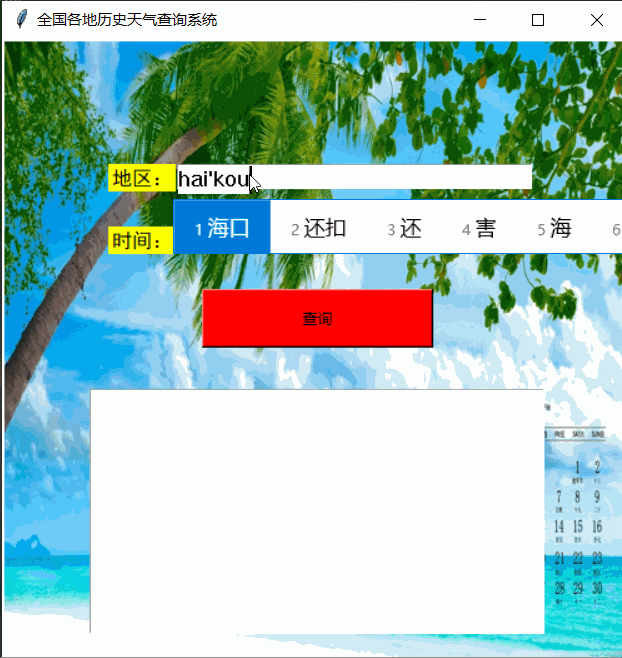
二、基本思路
導(dǎo)入用到的庫(kù)
import requestsfrom lxml import etreeimport reimport tkinter as tkfrom PIL import Image, ImageTkfrom xpinyin import Pinyin
1. 爬蟲部分
目標(biāo)url:https://lishi.tianqi.com/
該網(wǎng)站提供了全國(guó)34個(gè)省、市所屬的2290個(gè)地區(qū)的歷史天氣預(yù)報(bào)查詢,數(shù)據(jù)來(lái)源于城市當(dāng)天的天氣信息,可以查詢到歷史天氣氣溫,歷史風(fēng)向,歷史風(fēng)力等歷史天氣狀況。
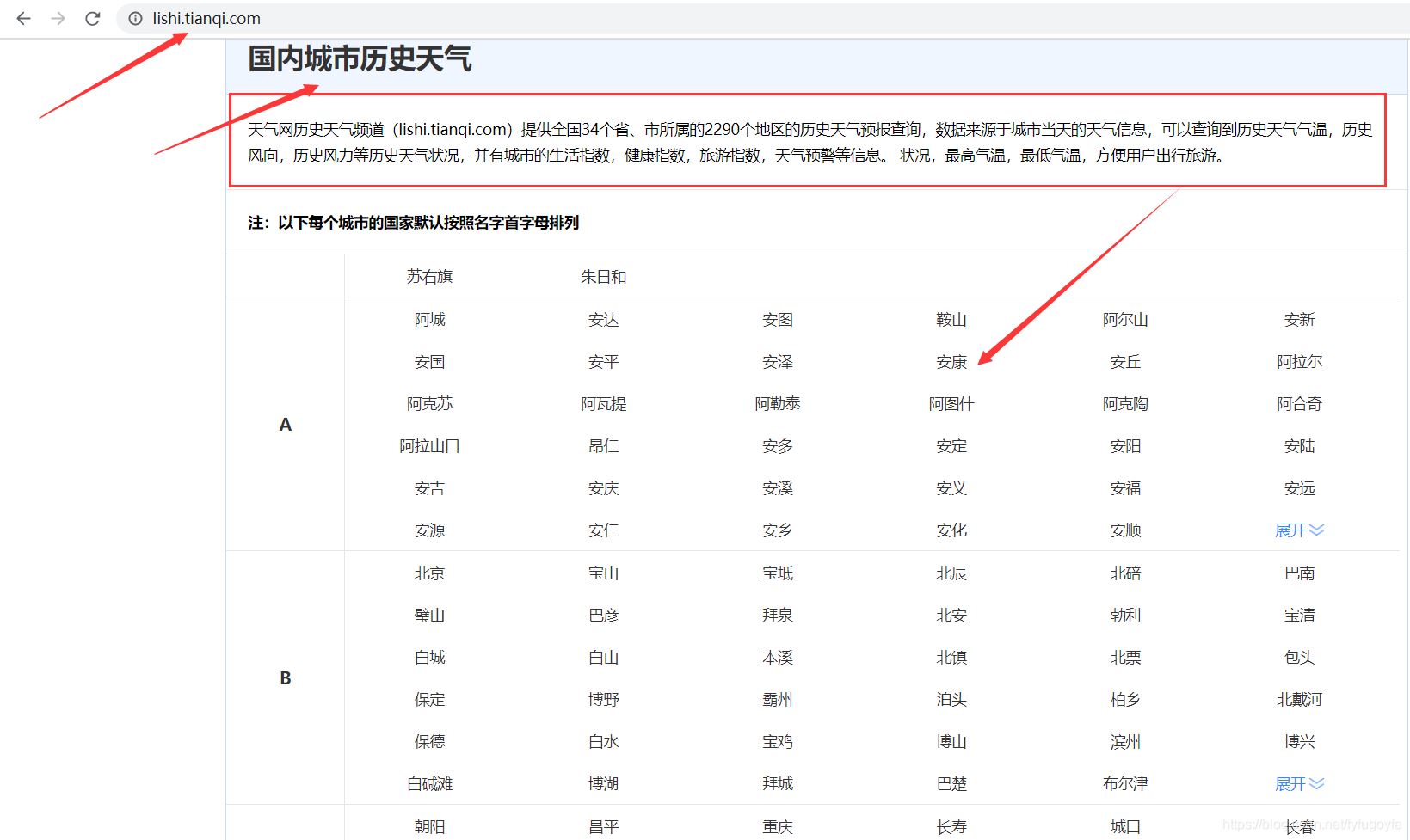
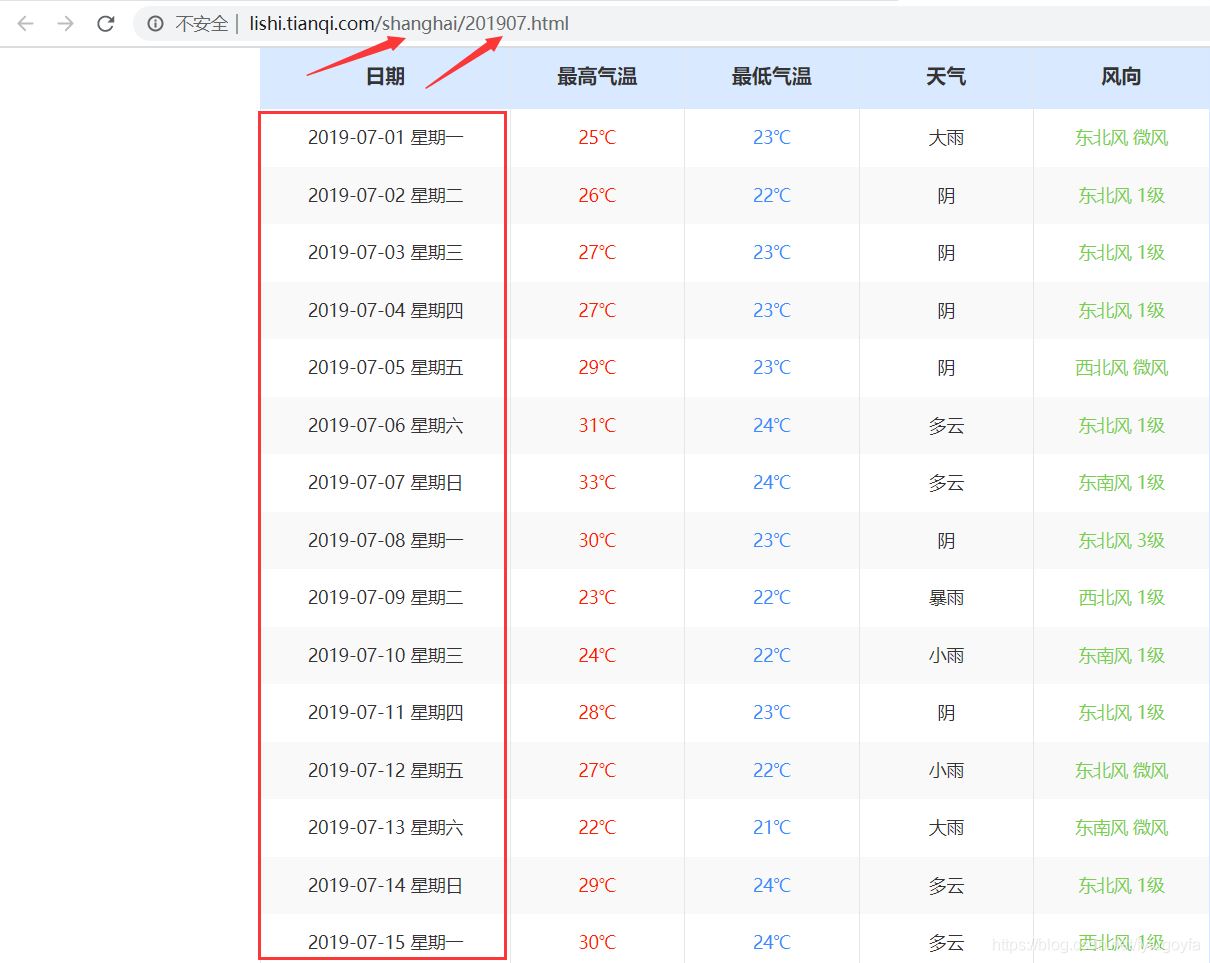
分析網(wǎng)頁(yè)可以發(fā)現(xiàn),某個(gè)地區(qū)、某個(gè)月的所有天氣數(shù)據(jù)的url為:https://lishi.tianqi.com/ + 地區(qū)名字的拼音 + ‘/’ + 年月.html。根據(jù)用戶輸入的地區(qū)和時(shí)間,進(jìn)行字符串的處理,構(gòu)造出url,用于request請(qǐng)求有該月所有天氣信息的頁(yè)面,獲取響應(yīng)后Xpath定位提取用戶輸入的要查詢的日期的天氣信息,查詢結(jié)果顯示在tkinter界面。
爬蟲代碼如下:
def spider(): headers = { ’user-agent’: ’Mozilla/5.0 (Windows NT 6.2; WOW64) AppleWebKit/535.24 (KHTML, like Gecko) Chrome/19.0.1055.1 Safari/535.24’, 'referer': 'https://lishi.tianqi.com/chengdu/index.html' } p = Pinyin() place = ’’.join(p.get_pinyin(b1.get()).split(’-’)) # 獲取地區(qū)文本框的輸入 變?yōu)槠匆? # 處理用戶輸入的時(shí)間 # 規(guī)定三種格式都可以 2018/10/1 2018年10月1日 2018-10-1 date = b2.get() # 獲取時(shí)間文本框的輸入 if ’/’ in date: tm_list = date.split(’/’) elif ’-’ in date: tm_list = date.split(’-’) else: tm_list = re.findall(r’d+’, date) if int(tm_list[1]) < 10: # 1-9月 前面加 0 tm_list[1] = f’0{tm_list[1]}’ # 分析網(wǎng)頁(yè)發(fā)現(xiàn)規(guī)律 構(gòu)造url # 直接訪問(wèn)有該月所有天氣信息的頁(yè)面 提高查詢效率 url = f'https://lishi.tianqi.com/{place}/{’’.join(tm_list[:2])}.html' resp = requests.get(url, headers=headers) html = etree.HTML(resp.text) # xpath定位提取該日天氣信息 info = html.xpath(f’//ul[@class='thrui']/li[{int(tm_list[2])}]/div/text()’) # 輸出信息格式化一下 info1 = [’日期:’, ’最高氣溫:’, ’最低氣溫:’, ’天氣:’, ’風(fēng)向:’] datas = [i + j for i, j in zip(info1, info)] info = ’n’.join(datas) t.insert(’insert’, ’ 查詢結(jié)果如下 nn’) t.insert(’insert’, info) print(info)
2. tkinter界面
代碼如下:
def get_image(file_nam, width, height): im = Image.open(file_nam).resize((width, height)) return ImageTk.PhotoImage(im)win = tk.Tk()# 設(shè)置窗口title和大小win.title(’全國(guó)各地歷史天氣查詢系統(tǒng)’)win.geometry(’500x500’)# 畫布 設(shè)置背景圖片canvas = tk.Canvas(win, height=500, width=500)im_root = get_image(’test.jpg’, width=500, height=500)canvas.create_image(250, 250, image=im_root)canvas.pack()# 單行文本L1 = tk.Label(win, bg=’yellow’, text='地區(qū):', font=('SimHei', 12))L2 = tk.Label(win, bg=’yellow’, text='時(shí)間:', font=('SimHei', 12))L1.place(x=85, y=100)L2.place(x=85, y=150)# 單行文本框 可采集鍵盤輸入b1 = tk.Entry(win, font=('SimHei', 12), show=None, width=35)b2 = tk.Entry(win, font=('SimHei', 12), show=None, width=35)b1.place(x=140, y=100)b2.place(x=140, y=150)# 設(shè)置查詢按鈕 點(diǎn)擊 調(diào)用爬蟲函數(shù)實(shí)現(xiàn)查詢a = tk.Button(win, bg=’red’, text='查詢', width=25, height=2, command=spider)a.place(x=160, y=200)# 設(shè)置多行文本框 寬 高 文本框中字體 選中文字時(shí)文字的顏色t = tk.Text(win, width=30, height=8, font=('SimHei', 18), selectforeground=’red’) # 顯示多行文本t.place(x=70, y=280)# 進(jìn)入消息循環(huán)win.mainloop()
tkinter界面效果如下:
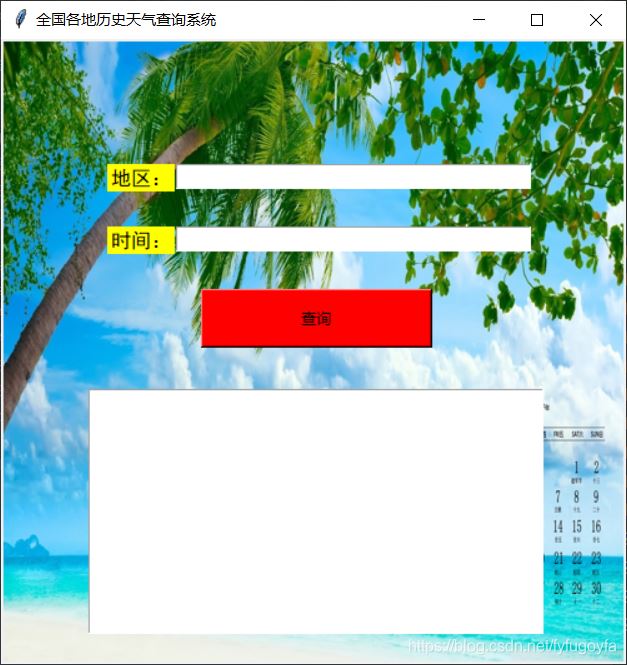
到此這篇關(guān)于Python tkinter界面實(shí)現(xiàn)歷史天氣查詢的示例代碼的文章就介紹到這了,更多相關(guān)Python tkinter歷史天氣查詢內(nèi)容請(qǐng)搜索好吧啦網(wǎng)以前的文章或繼續(xù)瀏覽下面的相關(guān)文章希望大家以后多多支持好吧啦網(wǎng)!
相關(guān)文章:
1. 詳解瀏覽器的緩存機(jī)制2. .Net加密神器Eazfuscator.NET?2023.2?最新版使用教程3. Python xlrd/xlwt 創(chuàng)建excel文件及常用操作4. python多線程和多進(jìn)程關(guān)系詳解5. 一款功能強(qiáng)大的markdown編輯器tui.editor使用示例詳解6. ASP動(dòng)態(tài)網(wǎng)頁(yè)制作技術(shù)經(jīng)驗(yàn)分享7. python 寫函數(shù)在一定條件下需要調(diào)用自身時(shí)的寫法說(shuō)明8. Xml簡(jiǎn)介_動(dòng)力節(jié)點(diǎn)Java學(xué)院整理9. Python 實(shí)現(xiàn)勞拉游戲的實(shí)例代碼(四連環(huán)、重力四子棋)10. 存儲(chǔ)于xml中需要的HTML轉(zhuǎn)義代碼

 網(wǎng)公網(wǎng)安備
網(wǎng)公網(wǎng)安備