文章詳情頁
加密你的Access數(shù)據(jù)庫asp打開方法
瀏覽:180日期:2023-03-18 16:41:52
Secure Your Access Database
How can you keep unwanted people from downloading your database simply by typing in the url?
You can"t, it is not possible. BUT you can secure it by adding a password to it. Below I will
walk you through the steps needed to accomplish this.
1. Download your database (new feature added today, see above).
2. Open it up in MS Access. (Check the "Exclusive" checkbox in the file dialog box. If you don"t,
Access will ask you to later.)
3. Menu Bar --> Tools --> Security --> Set Database Password Select "Tools" from the menu bar,
then "Security", then "Set Database Password."
4. Your password can be: (quoted from MS Access Help) "Passwords can be any combination of 14 or
fewer characters, except control characters. Passwords are case-sensitive."
5. Upload your password protected database to Brinkster.
6. What needs to be changed in your code:
Only your connection string needs to be changed. Here is a sample:
Set Conn = Server.CreateObject("ADODB.Connection")
MyConnStr = "DRIVER={Microsoft Access Driver (*.mdb)}; "
MyConnStr = MyConnStr & "DBQ=d:sitesmembernamedbmydbase.mdb; "
MyConnStr = MyConnStr & "PWD=yourpassword"
Conn.Open(MyConnStr)
Add the "PWD=yourpassword" to the connection string and you are set!
7. In the SQL Mgr, a new field has been added for password. This way you can still use the SQL
Mgr, even if your Access database has been password protected!
By: Jared Stauffer
How can you keep unwanted people from downloading your database simply by typing in the url?
You can"t, it is not possible. BUT you can secure it by adding a password to it. Below I will
walk you through the steps needed to accomplish this.
1. Download your database (new feature added today, see above).
2. Open it up in MS Access. (Check the "Exclusive" checkbox in the file dialog box. If you don"t,
Access will ask you to later.)
3. Menu Bar --> Tools --> Security --> Set Database Password Select "Tools" from the menu bar,
then "Security", then "Set Database Password."
4. Your password can be: (quoted from MS Access Help) "Passwords can be any combination of 14 or
fewer characters, except control characters. Passwords are case-sensitive."
5. Upload your password protected database to Brinkster.
6. What needs to be changed in your code:
Only your connection string needs to be changed. Here is a sample:
Set Conn = Server.CreateObject("ADODB.Connection")
MyConnStr = "DRIVER={Microsoft Access Driver (*.mdb)}; "
MyConnStr = MyConnStr & "DBQ=d:sitesmembernamedbmydbase.mdb; "
MyConnStr = MyConnStr & "PWD=yourpassword"
Conn.Open(MyConnStr)
Add the "PWD=yourpassword" to the connection string and you are set!
7. In the SQL Mgr, a new field has been added for password. This way you can still use the SQL
Mgr, even if your Access database has been password protected!
By: Jared Stauffer
標簽:
Access
相關(guān)文章:
1. ORACLE回滾段表空間數(shù)據(jù)文件丟失或損壞處理方法2. Oracle DBA優(yōu)化數(shù)據(jù)庫性能心得體會3. 淺談MySQL之select優(yōu)化方案4. MySQL存儲過程例子(包含事務(wù)、參數(shù)、嵌套調(diào)用、游標循環(huán)等)5. DB2數(shù)據(jù)庫更新執(zhí)行計劃的幾個常見的方法6. 影響SQL server性能的關(guān)鍵三個方面 7. 詳解SQL報錯盲注8. IBM DB2 Connect簡介(1)9. windows11安裝SQL?server數(shù)據(jù)庫報錯等待數(shù)據(jù)庫引擎恢復(fù)句柄失敗解決辦法10. MySQL索引失效的典型案例
排行榜
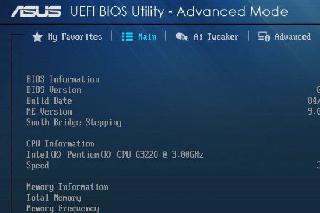
 網(wǎng)公網(wǎng)安備
網(wǎng)公網(wǎng)安備