Windows XP 中Use Access Control to Restrict Who Can Use Files
The NTFS file system available in Windows XP offers several security advantages not available in previous versions of Windows without NTFS. One such advantage is access control. You can restrict who has access to data on your computer, or on the network, using access control lists in Windows XP on a drive formatted to use NTFS. The access control features allow you to restrict access to a specific user, a computer, or a group of users.
Setting Permissions on Files and FoldersYou set permissions to define the type of access granted to a user or group. For example, you can grant Read and Write permissions to the entire Finance group for the file payroll.dat . When you set up permissions, you specify the level of access for groups and users. For example, you can let one user read the contents of a file, let another user make changes to the file, and prevent all other users from accessing the file. You can set similar permissions on printers so that certain users can configure the printer and other users can only print from it. To change permissions on a file or folder, you must be the owner of that file or folder, or you must have permission to make such changes.
Top of page Group PermissionsFor best results, assign permissions to groups rather than to users, this saves you from maintaining access control for each user; assign Full control , if appropriate, rather than individual permissions. Use Deny to exclude a subset of a group which has Allowed permissions, or to exclude one special permission when you have already granted full control to a user or group.
The type of permissions you can grant depend on the type of object. For example, the permissions for a file are different from those for a registry key. However, some permissions are common, including:
?Read permissions
?Modify permissions
?Change owner
?Delete
To set, vIEw, change, or remove file and folder permissions
1.
Open Windows Explorer. (Click Start , point to All Programs , point to Accessories , and then click Windows Explorer .)
2.
Locate the file or folder for which you want to set permissions.
3.
Right–click the file or folder, click Properties , and then click the Security tab. (If you do not see the Security tab, you may not be joined to a domain. See To display the Security tab below.)
4.
Do one of the following:
?To set permissions for a group or user that does not appear in the Group or user names box, click Add . Type the name of the group or user you want to set permissions for and then click OK . (When adding a new user or group, by default, this user or group will have Read & Execute , List Folder Contents , and Read permissions.)
?To change or remove permissions from an existing group or user, click the name of the group or user.
5.
Do one of the following:
?To allow or deny a permission, in the Permissions for User or Group box, select the Allow or Deny check box.
?To remove the group or user from the Group or user names box, click Remove .
6.
If the check boxes under Permissions for user or group are shaded or if the Remove button is unavailable, then the file or folder has inherited permissions from the parent folder.
To display the Security tab
?Open Folder Options in Control Panel. (Click Start , click Control Panel , click Appearance and Themes , and then click Folder Options .)
?On the View tab, under Advanced settings , clear Use simple file sharing [Recommended] .
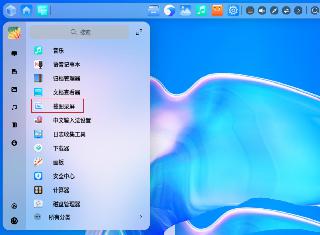
 網公網安備
網公網安備