文章詳情頁
vue使用動態(tài)組件實現(xiàn)TAB切換效果完整實例
瀏覽:190日期:2022-06-09 17:41:46
目錄
- 一、方法1:使用Vant組件庫的tab組件
- 二、 方法2:手動創(chuàng)建tab切換效果
- 三、完整代碼
- 總結
一、方法1:使用Vant組件庫的tab組件

二、 方法2:手動創(chuàng)建tab切換效果
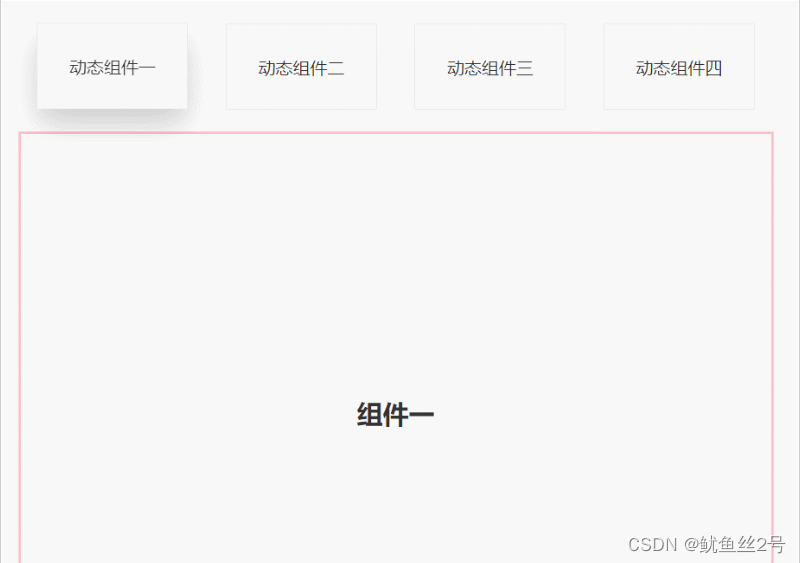

1.在components文件夾下創(chuàng)建切換的.vue頁面、引入使用
import one from "./components/one";import two from "./components/two";import three from "./components/three";import four from "./components/four";components: { one, two, three, four,},2.布局:上面放tab點擊的標簽,下面放組件呈現(xiàn)對應內(nèi)容
// 然后使用v-for循環(huán)出來呈現(xiàn)<template> <div id="app"> <div> <!-- 放置tab點擊標簽 --> <div :class="{ highLight: whichIndex == index }" v-for="(item, index) in cardArr" :key="index" @click="whichIndex = index"> {{ item.componentName }}</div> </div> <div><!-- 放置動態(tài)組件... --> <!-- keep-alive緩存組件,這樣的話,組件就不會被銷毀,DOM就不會被重新渲染, 瀏覽器也就不會回流和重繪,就可以優(yōu)化性能。不使用的話頁面加載就會慢一點 --> <keep-alive> <component :is="componentId"></component> </keep-alive> </div> </div></template>3.寫好上面的tab點擊標簽,定義數(shù)據(jù)修改樣式
// 首先我們在data中定義數(shù)組cardArr存放點擊tab的數(shù)據(jù)data() { return { whichIndex: 0, cardArr: [{ componentName: "動態(tài)組件一", componentId: "one",},{ componentName: "動態(tài)組件二", componentId: "two",},{ componentName: "動態(tài)組件三", componentId: "three",},{ componentName: "動態(tài)組件四", componentId: "four",}, ], };},// 又因為需要有高亮狀態(tài)樣式:默認索引0高亮.highLight { box-shadow: 0 15px 30px rgba(0, 0, 0, 0.2); transform: translate3d(0, -1px, 0);}三、完整代碼
<template> <div id="app"> <div> <div :class="{ highLight: whichIndex == index }"v-for="(item, index) in cardArr":key="index"@click=" whichIndex = index; componentId = item.componentId;" >{{ item.componentName }} </div> </div> <div> <keep-alive><component :is="componentId"></component> </keep-alive> </div> </div></template><script>import one from "./components/one";import two from "./components/two";import three from "./components/three";import four from "./components/four";export default { components: { one, two, three, four, }, data() { return { whichIndex: 0, componentId: "one", cardArr: [{ componentName: "動態(tài)組件一", componentId: "one",},{ componentName: "動態(tài)組件二", componentId: "two",},{ componentName: "動態(tài)組件三", componentId: "three",},{ componentName: "動態(tài)組件四", componentId: "four",}, ], }; },};</script><style lang="less" scoped>#app { width: 100%; height: 100vh; box-sizing: border-box; padding: 50px; .top { width: 100%; height: 80px; display: flex; justify-content: space-around; .crad { width: 20%; height: 80px; line-height: 80px; text-align: center; background-color: #fff; border: 1px solid #e9e9e9; } .highLight { box-shadow: 0 15px 30px rgba(0, 0, 0, 0.2); transform: translate3d(0, -1px, 0); } } .bottom { margin-top: 20px; width: 100%; height: calc(100% - 100px); border: 3px solid pink; display: flex; justify-content: center; align-items: center; }}</style>總結
到此這篇關于vue使用動態(tài)組件實現(xiàn)TAB切換效果的文章就介紹到這了,更多相關vue動態(tài)組件實現(xiàn)TAB切換內(nèi)容請搜索以前的文章或繼續(xù)瀏覽下面的相關文章希望大家以后多多支持!
標簽:
JavaScript
相關文章:
排行榜
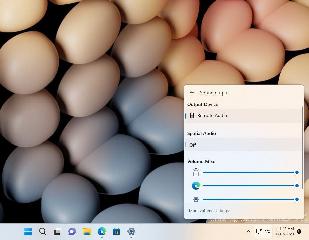
 網(wǎng)公網(wǎng)安備
網(wǎng)公網(wǎng)安備